As an iOS developer, there’s nothing more frustrating than when the iOS Simulator suddenly stops working. This tool is essential for testing and debugging your applications in a controlled environment. When it fails, your workflow comes to a screeching halt, disrupting productivity and causing unnecessary stress.
Symptom: Unable to boot the Simulator
Simulator just stop working, and refused to launch. And keep saying “Unable to boot the Simulator”.
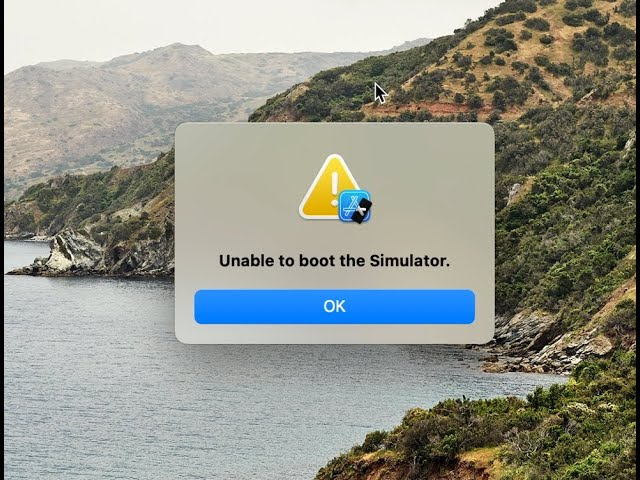
Solution:
The fix for this is very simple.
For Mac Ventura 13.0 OS and higher -> Click Apple logo on top left of your Mac > System Settings > Search Storage > wait for loading, then click on Developer.
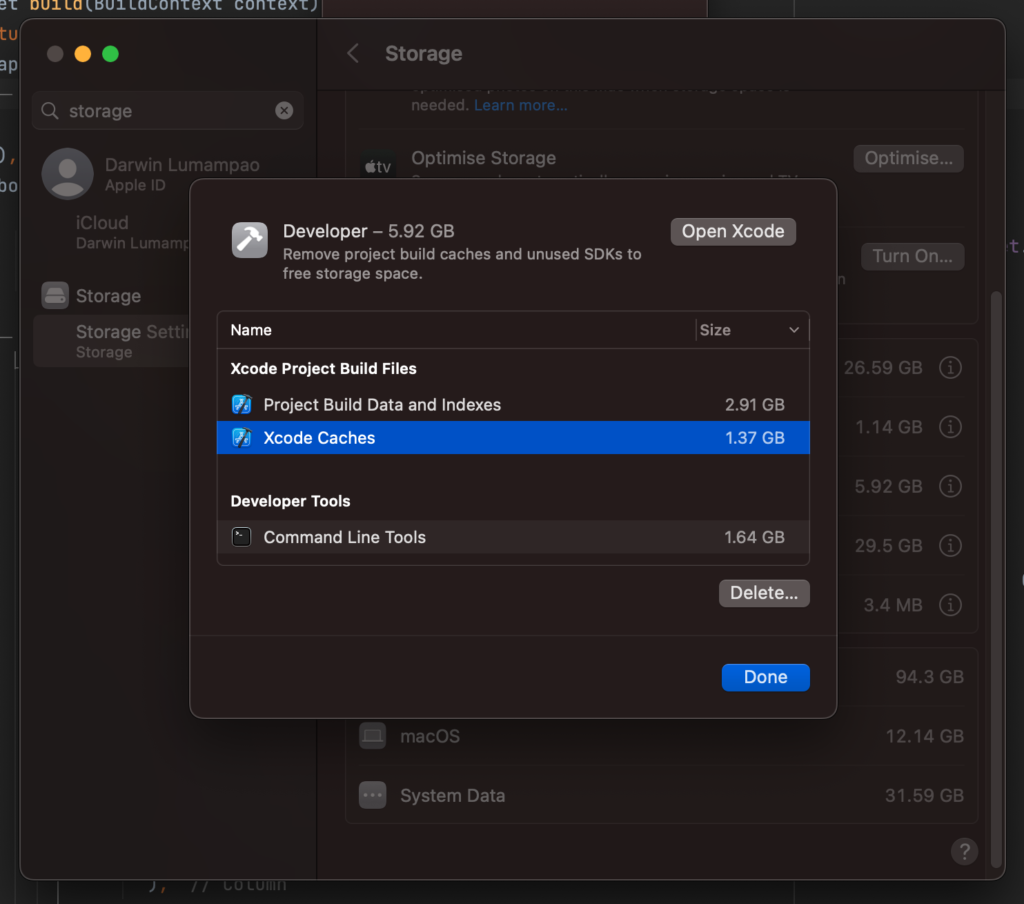
On the next screen, choose deleting Xcode Caches.
After deletion is finished. Try relaunch your Simulator, and now it should be working again.
Hope it helps, and enjoy coding.
